Learn how to use the LinkedIn Inbox
🎯 Level 1 - How to use Breakcold CRM
2 min read
TL;DW of the use cases
Focus on your lead only instead of having all your LinkedIn conversations
Manage LinkedIn DMs of different team members, of your clients or VA does it on your behalf
Productivity gains for sales teams with collaborative notes & more
Quickly manage where you leads are in the sales pipeline from the inbox
1°) Focus only on your leads OR on all your conversations
Perfect to focus only on the leads you have in Breakcold sales CRM👇
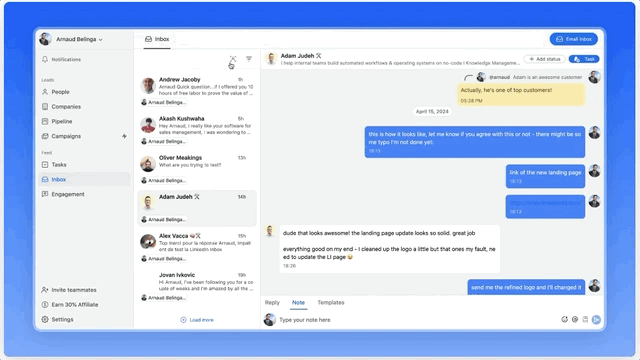
2°) 1 click lead creation in sales CRM
You can use the inbox to import leads directly inside Breakcold. The data imported will include:
first and last name
- LinkedIn URL
- company roles
- sync in activities of LinkedIn conversations
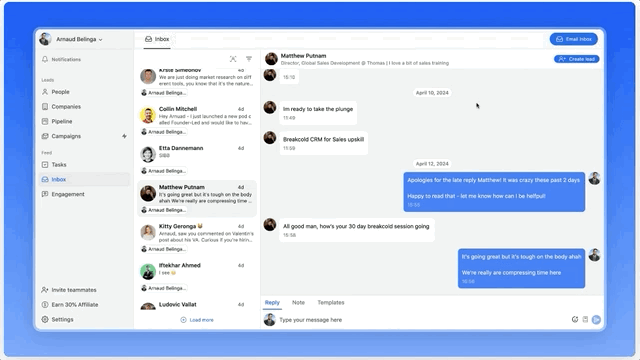
3°) 1 click follow up
When you create a task from the inbox, the task will be linked to the conversation so when you click on it you go directly to the last messages shared.
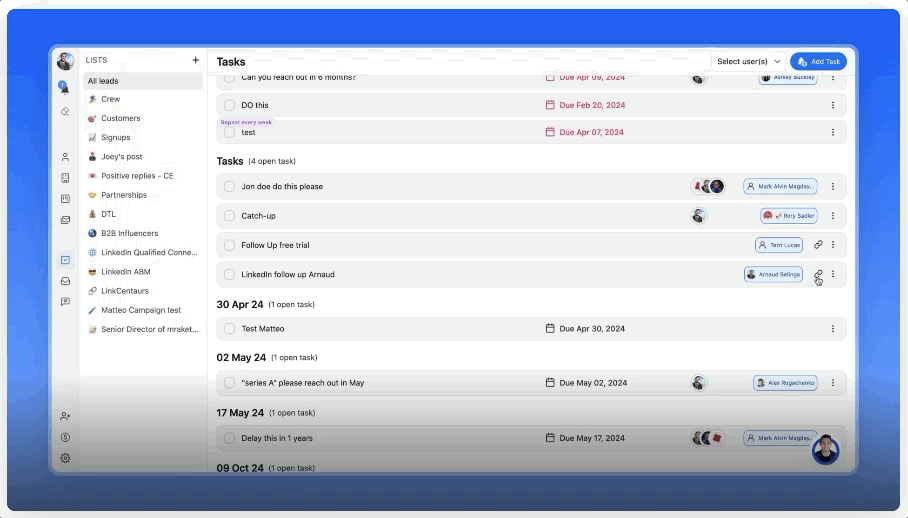
4°) Templates (macros)
When you write a message, you can save it as a template and use it later in just a few clicks.
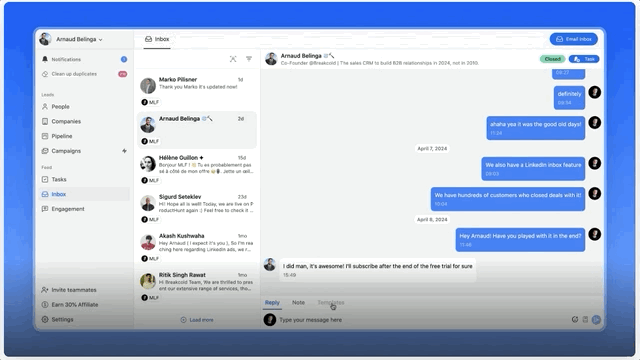
5°) Manage multiple LinkedIn accounts
By default, you see all the different conversations of your team and you can engage on their behalf.
But you can also filter by team member.
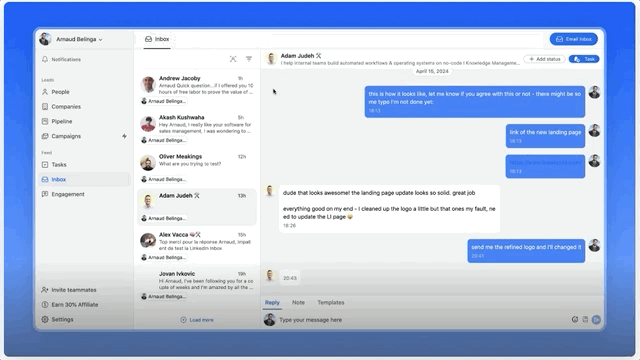
6°) Collaborative notes
Like the email inbox, you can create notes between LinkedIn messages and assign it to team members.
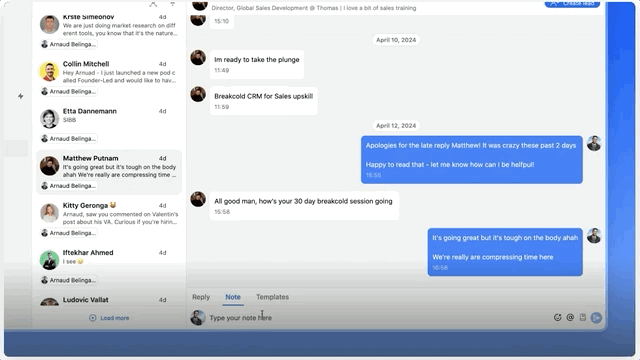
7°) Access to Notes, Past Activities and the feed inside the LinkedIn Inbox
You can access the feed inside the email inbox.
It's useful to:
like/comment the posts of your prospect before or after your email to boost reply rate
use what you see on the right to add some relevant PS lines or some layer of personalization to be the most likeable service provider of your prospects.
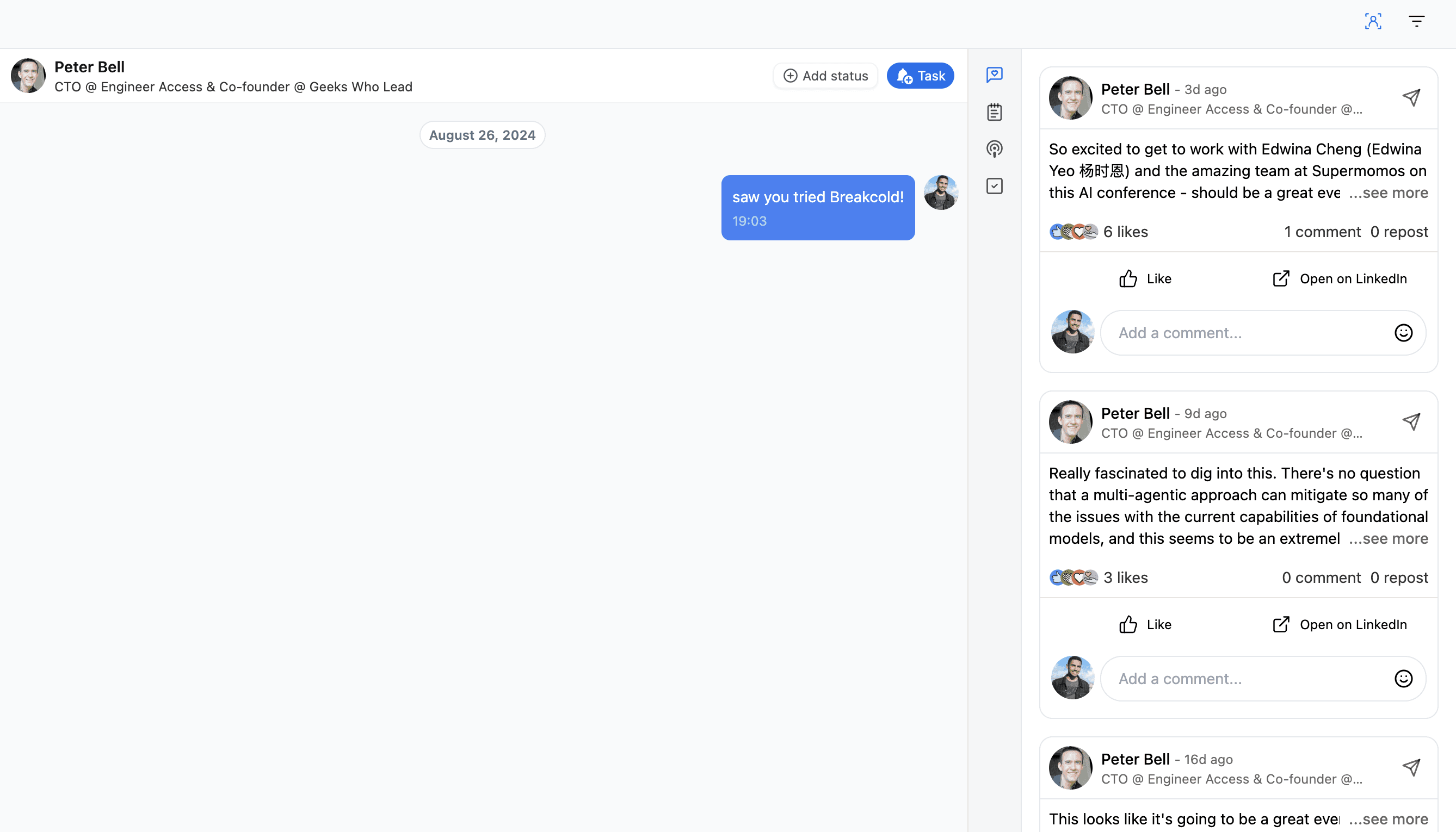
Still need help?
