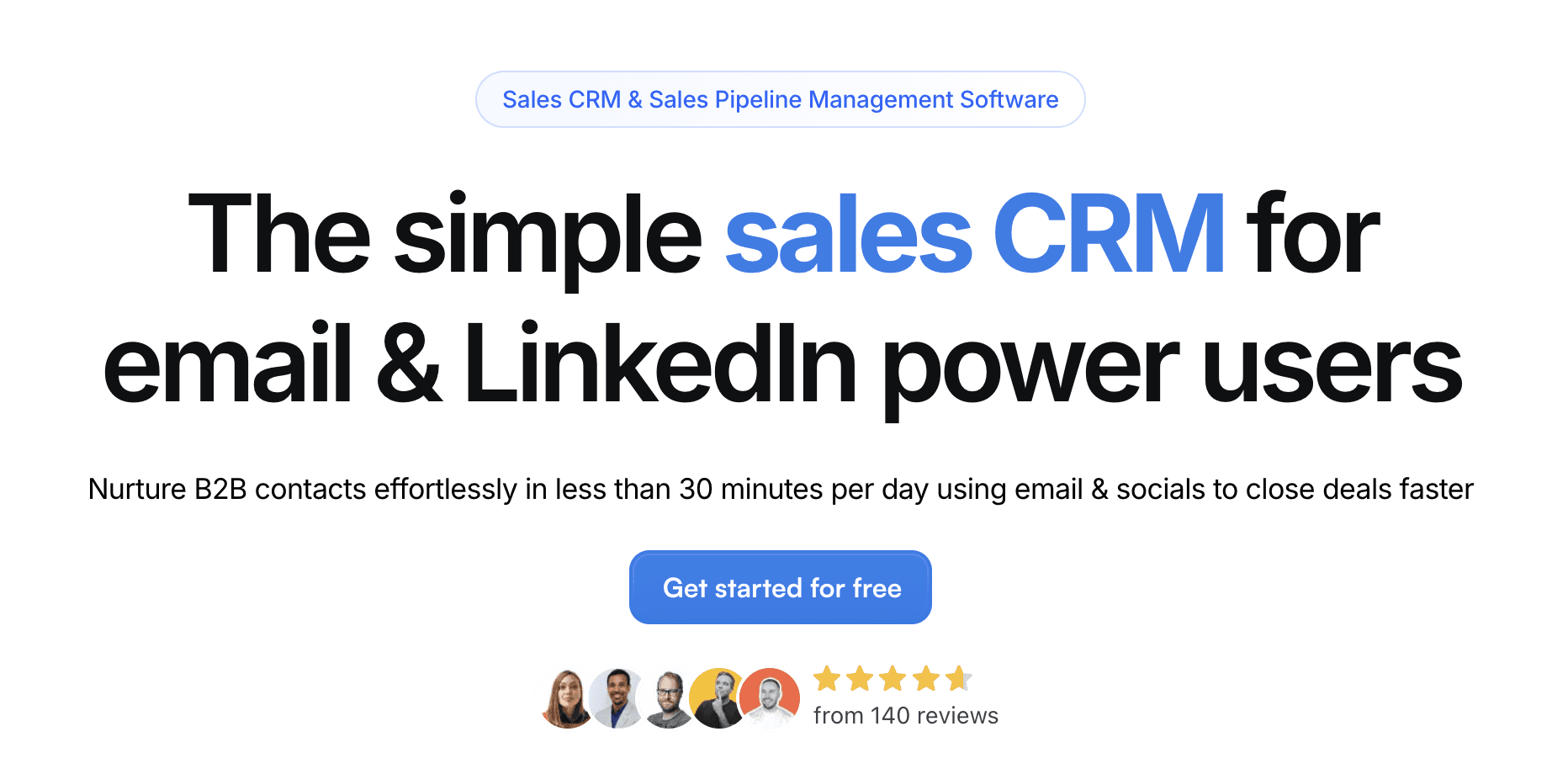LinkedIn, the world’s largest professional network, offers countless opportunities to connect, share, and engage with professionals across every industry. One key feature is the ability to share updates, articles, and posts — making it a powerful platform for thought leadership and personal branding.
Formatting your text in the LinkedIn feed can significantly enhance the readability and impact of your content. This guide will walk you through how to format your text effectively to capture attention and boost engagement.
Understanding LinkedIn's Text Formatting Options
LinkedIn offers several options for formatting text — such as bold, italic, u͟n͟d͟e͟r͟l͟i͟n͟e͟, bullet points, numbered lists, and hyperlinks. While these features are available when creating an article using LinkedIn's publishing tool, they are not directly accessible when posting in the standard LinkedIn feed.
That said, there are still ways to format your text in the feed using special characters, spacing tricks, and third-party tools. In some cases, these formatting options can also be managed via LinkedIn CRM integrations.
Formatting Text in LinkedIn Feed
Creating Bold Text
To make your text bold, enclose it in asterisks ( Example: Use bold formatting to highlight key ideas, headlines, or calls to action. | ||
|---|---|---|
Creating Italic Text
For italic text, enclose your text in underscores ( Example: Italic text is great for subtle emphasis, or for titles of books, movies, and other works. | ||
|---|---|---|
Creating Strikethrough Text
To create strikethrough text, use tildes ( Example:  This can be useful for showing edits, making corrections, or adding a touch of humor or sarcasm. | ||
|---|---|---|

Creating Lists in LinkedIn Feed
Creating Bullet Points
While LinkedIn doesn’t support true bullet points, you can mimic them using hyphens or asterisks.
Will appear as:
Use this for summaries, checklists, or step-by-step guides. | ||
|---|---|---|
Creating Numbered Lists
To create a numbered list, simply use numbers followed by a period.
Will appear as:
This format is helpful for ordered instructions or ranking items. | ||
|---|---|---|

Adding Hyperlinks in LinkedIn Feed
To add a hyperlink in your LinkedIn feed, simply paste the full URL into your post. LinkedIn will automatically convert it into a clickable link, making it easy for your audience to access external resources, articles, or websites. However, keep in mind that long URLs can make your post look cluttered or less professional. To maintain a clean appearance, consider using a URL shortener like Bitly or TinyURL. This not only improves aesthetics but also keeps your content focused and easy to read. | ||
|---|---|---|
Conclusion
Effective formatting can significantly improve the readability, engagement, and overall impact of your LinkedIn posts. By using tools like bold, italic, and strikethrough text — as well as bullet points, numbered lists, and hyperlinks — you can craft posts that are more visually appealing and easier to follow.
That said, the key to impactful formatting is moderation. Overusing any formatting element can distract readers and dilute your message. Use these tools strategically to highlight key points, guide the reader’s eye, and enhance the clarity of your content.